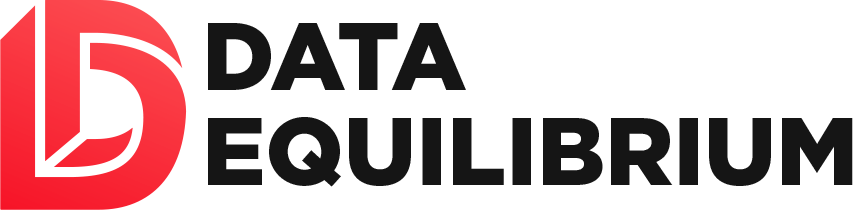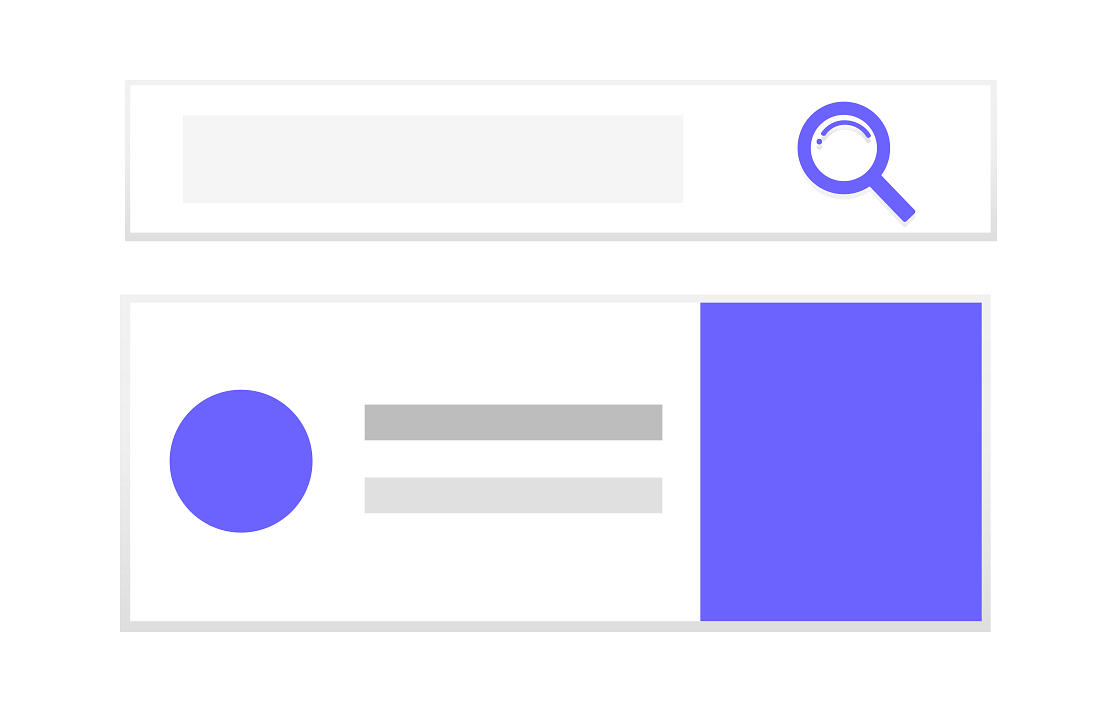Home / Documentation / Contacts
Before adding a contact, it is required that you first start typing the name into the Name input in the control panel.
When you initially start typing, you may notice that names appear in a drop-down menu below the input, this will happen as the system searches for all potential matches.
Once the name is specific enough, you should notice that no more names appear in the drop-down menu.
Additionally, you should notice text appear on the right end of the Name input that says "Not found.Add New Contact."; clicking on the red 'Add New Contact' text will take you to the 'New Contact' entry screen.
Once you search or insert a contact, you will be taken to the screen for that individual contact.
Here, you are able to edit the contact's information among other things. On the contact info card, click on the edit button:

Contacts
The Contacts system allows you to efficiently add, search, and edit contacts and their related information.
Add a New Contact
The system for adding a new contact is designed to help you avoid adding duplicate contacts.Before adding a contact, it is required that you first start typing the name into the Name input in the control panel.
When you initially start typing, you may notice that names appear in a drop-down menu below the input, this will happen as the system searches for all potential matches.
Once the name is specific enough, you should notice that no more names appear in the drop-down menu.
Additionally, you should notice text appear on the right end of the Name input that says "Not found.Add New Contact."; clicking on the red 'Add New Contact' text will take you to the 'New Contact' entry screen.

Edit a Contact
Once you search or insert a contact, you will be taken to the screen for that individual contact.
Here, you are able to edit the contact's information among other things. On the contact info card, click on the edit button:
Edit
Search Contacts
There are 4 types of searches available to you for contacts:- All: Returns every contact in alphabetical order (by last name)
- Letter: Returns every contact with a last name starting with the chosen letter
- Name: Lookup a single contact by first or last name
- Category: Returns every contact within a particular category